Introduction
Delivering an exceptional user experience is paramount, and Webflow empowers designers and developers to do just that.
In this article, we will delve into the art of creating visually stunning and interactive websites using the power of Webflow's animation features. With this blog, we aim to equip you with the knowledge and tools necessary to craft engaging digital experiences that leave a lasting impression.
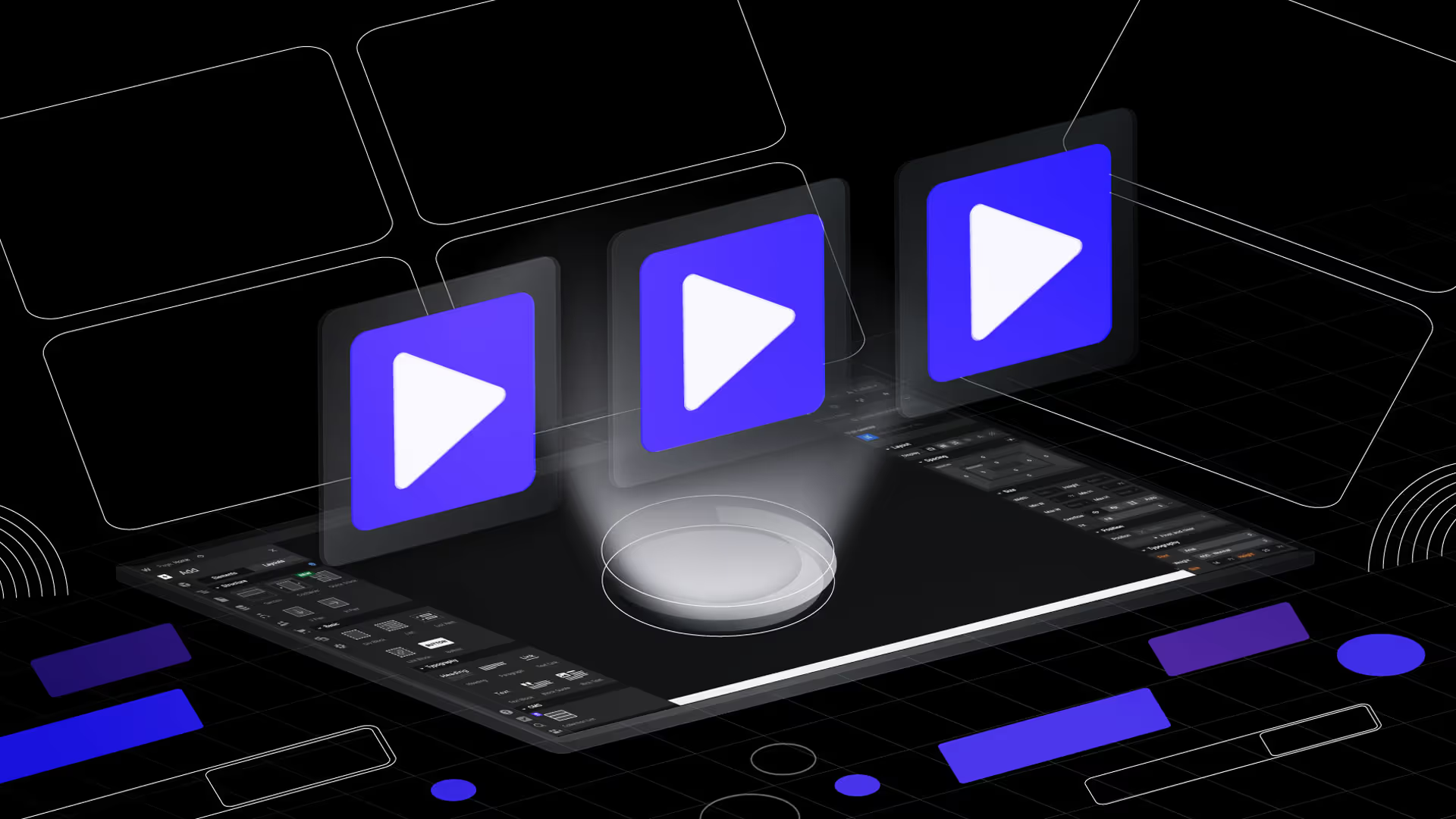
Bringing Your Site to Life with Webflow Animations
In web design, creating visually captivating and interactive experiences is essential for engaging users and making a lasting impression. Webflow, with its powerful animation features, empowers designers to add life and personality to their websites seamlessly.
By animating various elements, such as buttons, images, and text, you can create a dynamic and interactive experience for your users. Webflow's intuitive interface and visual editor make it easy for beginners and experienced designers to unleash their creativity and bring their designs to life.
In Webflow, you can create visually captivating experiences by adding animations and interactions to specific elements on your website. The Interactions panel serves as your command center, allowing you to define trigger points such as mouse clicks, page load, or scrolling and assign corresponding animations. With these interactions, you can guide your users' attention and create engaging experiences.
One can introduce elements at specific intervals or create dramatic reveals highlighting important content. Timing is crucial for maintaining user interest and engaging them as they navigate your site.
To polish the animations further, Webflow allows you to define interaction states for animations, customizing how elements appear before, during, and after an animation. These polished transitions add a professional touch to the website and make the user experience more enjoyable. The Webflow Interactions and Animations is the best place to start your journey.
Adding Interactions and Animations in Webflow
In Webflow, adding interactions and animations is a seamless process. Using the Interactions panel, you can define trigger points, such as mouse clicks, hovers, or scrolling, and assign corresponding animations to elements.
With Webflow's visual editor, you can control animation properties like duration, easing, and delays. This visual approach eliminates the need for complex coding, allowing designers to focus on crafting visually stunning animations.
UNDERSTANDING WEBFLOW'S INTERACTIONS PANEL
Webflow's Interactions panel is the command center for adding animations and interactions. With just a few clicks, you can define trigger points that activate animations, including mouse clicks, hovers, or scrolling. The intuitive interface empowers designers to bring their creative ideas to life effortlessly.
DEFINING TRIGGER POINTS FOR ANIMATIONS
One of the key features we've introduced is timed animation, which lets you control the timing of animations. You can introduce elements at specific intervals or create dramatic reveals to highlight important content. This level of control ensures that your users stay engaged as they navigate your site.
THE POWER OF VISUAL EDITOR
The visual editor in Webflow is your creative playground, giving you complete control over animation properties like duration, easing, and delays. You can experiment and fine-tune your animations until they have the desired visual impact. Smooth transitions are crucial for a polished experience, and Webflow offers a range of preset easing curves or the option to design custom curves for natural and intuitive animations.
CRAFTING VISUALLY STUNNING ANIMATIONS
With Webflow's visual editor, the possibilities for creating visually stunning animations are endless. From subtle fade-ins to complex parallax scrolling effects, designers can experiment and fine-tune animations until they achieve the desired visual impact.
ANIMATION TIMING AND DELAYS
Webflow's Interactions panel allows you to control the timing of animations, ensuring that elements animate at precisely the right moment. By incorporating delays, you can create a sense of anticipation or guide users' attention to specific elements, enhancing the overall user experience.
EASING CURVES FOR SMOOTH TRANSITIONS
Smooth transitions are essential for creating polished animations. Webflow offers a selection of preset easing curves or the option to design custom curves, allowing designers to create animations that flow naturally and feel intuitive to users. You can check out our Webflow cloneable, which shows how each Webflow animation looks.
INTERACTIONS FOR MICRO-INTERACTIONS
Micro-interactions are small but impactful animations that enhance the user experience. With Webflow's Interactions panel, you can easily apply subtle animations to elements like buttons, tooltips, and form interactions, making your website more enjoyable.
REAL-TIME PREVIEW AND ITERATION
Webflow's real-time preview feature allows designers to see their animations in action as they adjust. This iterative process streamlines the design workflow, enabling designers to fine-tune animations until they achieve the desired outcome.
TESTING RESPONSIVENESS
Webflow ensures that animations are fully responsive, adapting seamlessly to different devices and screen sizes. Designers can preview animations across various breakpoints, guaranteeing a consistent user experience across all platforms.
LEARNING FROM WEBFLOW COMMUNITY AND SHOWCASE
The Webflow community and Showcase are excellent resources for discovering inspiring animations and interactions talented designers create. Drawing inspiration from these examples can spark new ideas and help you master adding interactions and animations in Webflow.
Prebuilt Animations for Efficiency and Speed
Webflow offers a library of prebuilt animations that make adding animations and interactions to your site even more accessible and faster. These prebuilt animations serve as a starting point and provide a range of effects, such as fades, slides, and transforms.
During website updates, it's important to test the responsiveness of your animations across different devices and screen sizes. Webflow lets you preview animations across various breakpoints, ensuring a consistent user experience.
We encourage you to explore the Webflow community and Showcase to enhance your skills further. There, you'll find inspiring examples of animations and interactions created by talented designers. Drawing inspiration from these resources will help you master building complex interactions and creating stunning visual experiences.
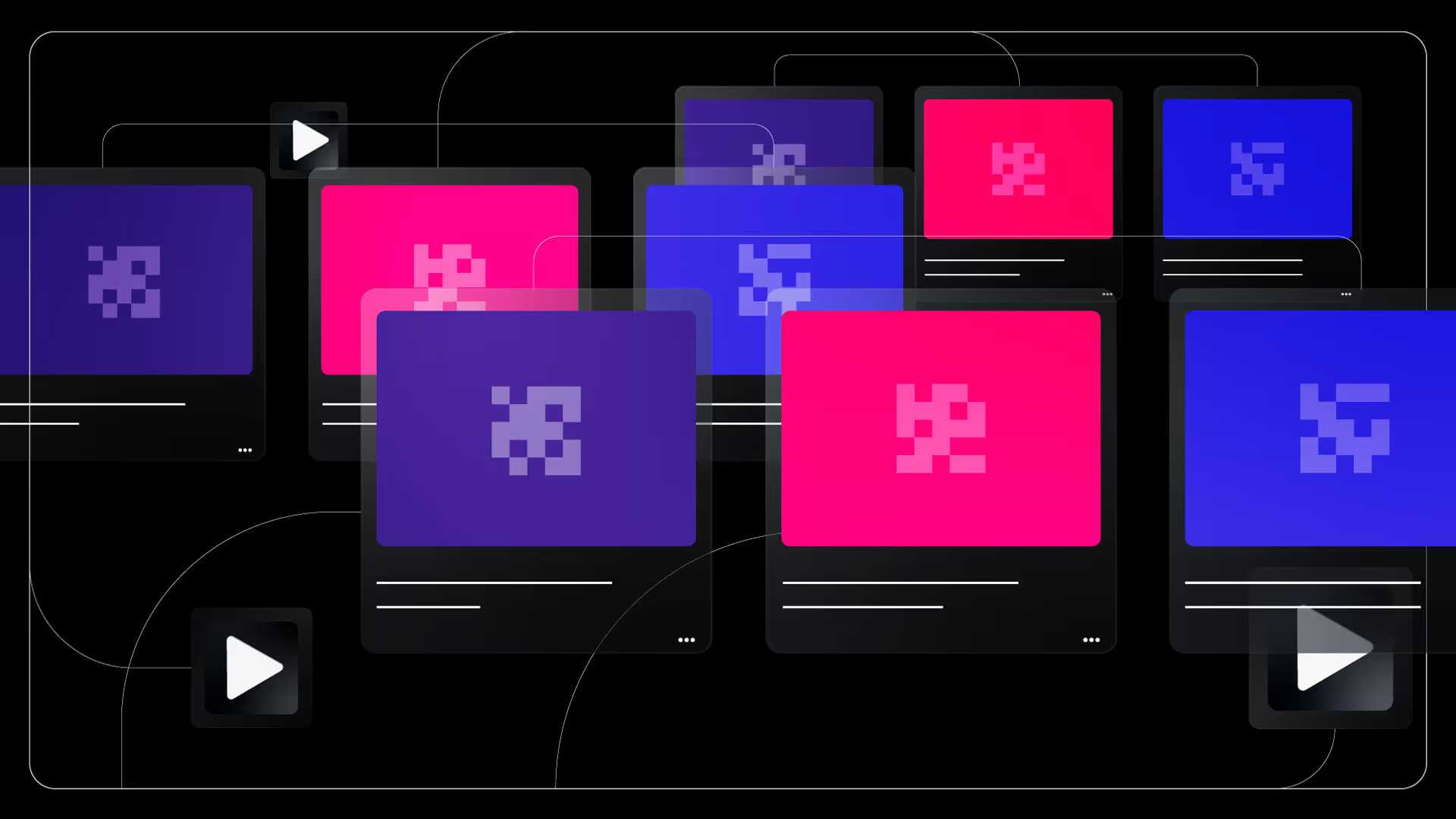
Carrying Animations Across Elements and Classes
Webflow's Interactions and Animations feature allows animations to carry over to different elements and classes, enabling consistent and cohesive design experiences. By assigning classes to elements and applying animations to those classes, you can easily use the same animations to multiple elements.
Additionally, Webflow allows you to create animations that affect sibling elements, enabling complex and synchronized animations between related elements.
Limitations to Keep in Mind
While Webflow's Interactions and Animations feature is a powerful tool, it's essential to understand its limitations. Webflow may not be as robust as dedicated animation software, and complex animations with intricate timing and sequencing may require additional tools or custom code.
Additionally, excessive use of animations can impact page load times and user experience, so finding a balance between aesthetics and performance is crucial.
Conclusion
Webflow's Interactions and Animations feature empowers designers to create visually stunning and engaging websites without extensive coding knowledge. By harnessing the ease and versatility of Webflow's visual editor, you can add captivating animations to your site, bringing it to life and enhancing the user experience.
Utilize prebuilt animations for efficiency, carry animations across elements and classes for consistency, and be mindful of the tool's limitations. With Webflow, the possibilities for creating immersive and interactive web experiences are endless. Start exploring Webflow's Interactions and Animations today and unlock the potential to captivate your audience.
blog





