How to add Disable Scroll feature in Webflow?
Step #1
Copy the Stop Disable <script>
Integrating our Disable Scroll tool into your website is a breeze! Follow these easy steps to get started:
- Click on "Pages" in the left navigation or press "P" on your keyboard
- Select the settings icon beside the page you want to add the script to
- Scroll down to the "Before </body> tag" section
- Simply copy the script we've provided and paste it here
That's it!
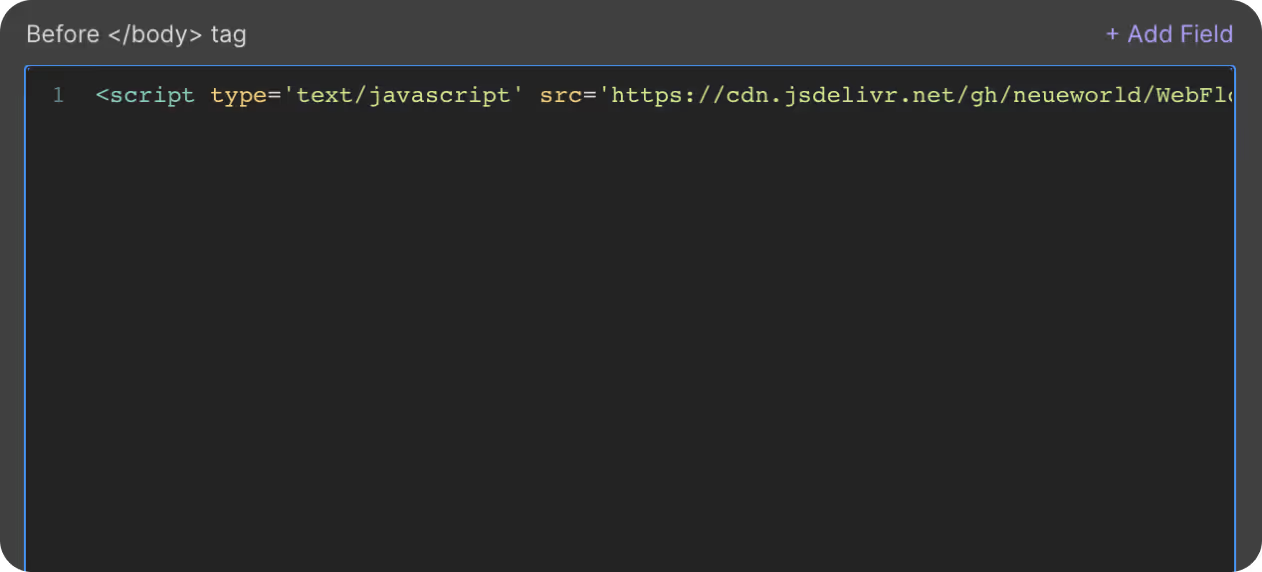
Step #2
Set Custom Attributes

You will need to add "nw-stop-scroll" to the name field of custom attribute of the element that would stop the website from scrolling. Example: Hamburger menu div block.
The Value attribute field should be left empty.
Step #3
Publish your site
It's highly recommended to publish your site on staging environment to ensure the scrip. Once you have confirmed it, you can publish it to your primary domain.
Get exclusive access
By subscribing, you'll stay ahead of the curve and gain valuable insights into cutting-edge WebFlow techniques.








