How to add NW Email Share Tool in Webflow?
The NW Email Share Tool is a simple and efficient Webflow cloneable that allows users to share content directly via email. It features a customizable email button that opens the user’s default email client with a pre-populated message, making sharing quick and easy.
Step#1
Adding the script within Page Settings on Webflow.
Integrating our Email Share tool into your website is simple! Follow these steps to get started:
- Click on "Pages" in the left navigation or press "P" on your keyboard.
- Select the settings icon beside the page you want to add the script to.
- Scroll down to the "Before </body> tag" section.
- Simply copy the script we've provided and paste it here.
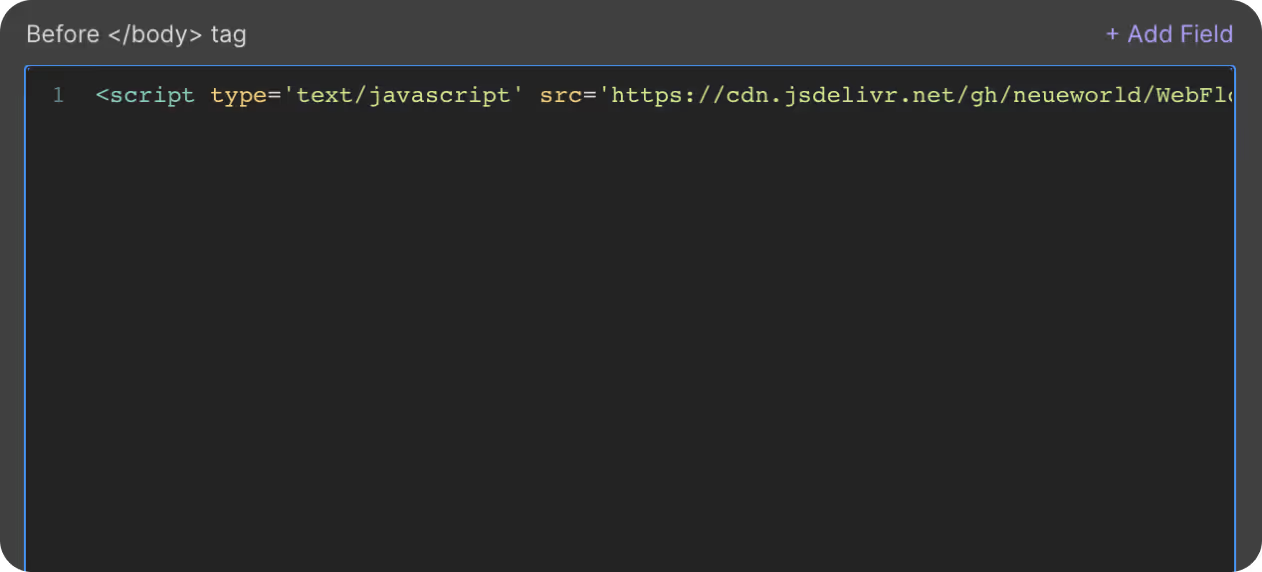
Step#2
Set Custom Attribute

To ensure your email share tool works seamlessly, apply custom attributes directly to your number elements.
- Select the div element you want to use you as the email share button.
- Go to the Element Settings panel.
- Add the following custom attributes:
- Name: 'nw-socialshare-element'
- Value: 'email'
Step#3
Publish Your Site
It's recommended to publish your site in a staging environment first to ensure the email share tool works as expected. Once confirmed, publish it to your live site.
By following these steps, you'll successfully implement the Email Share Tool on your Webflow site.
Get exclusive access
By subscribing, you'll stay ahead of the curve and gain valuable insights into cutting-edge WebFlow techniques.








