How to add NW Real Time World Clock in Webflow?
Step#1
Adding the script within Page Settings on Webflow.
Integrating our Text Limiting tool into your website is simple! Follow these steps to get started:
- Click on "Pages" in the left navigation or press "P" on your keyboard.
- Select the settings icon beside the page you want to add the script to.
- Scroll down to the "Before </body> tag" section.
- Simply copy the script we've provided and paste it here.
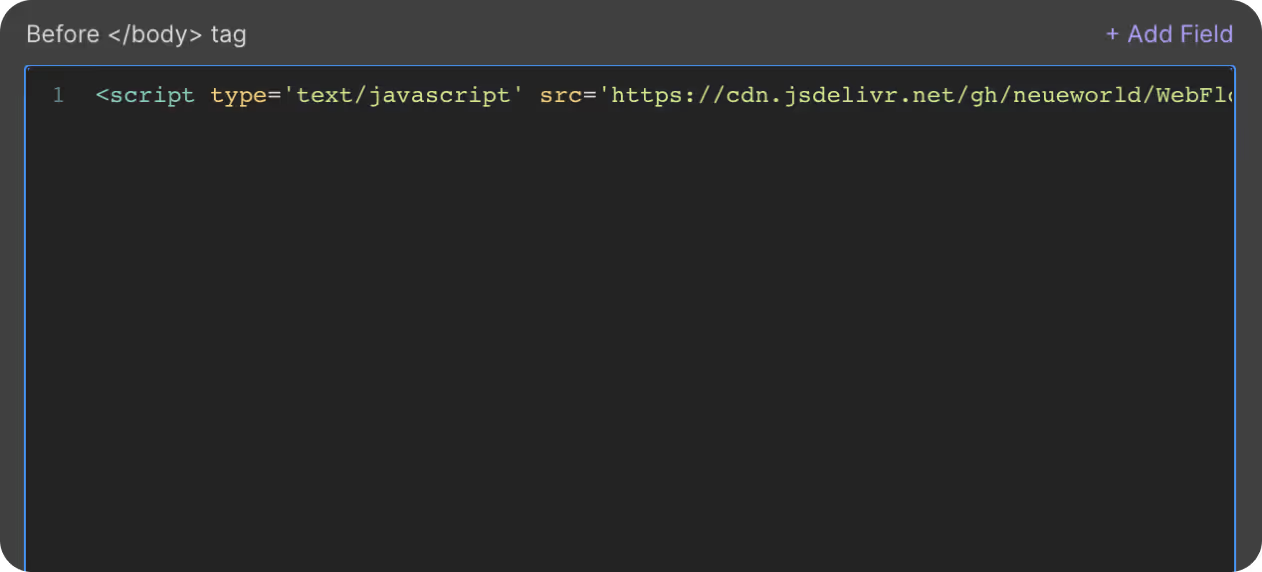
Step#2
Set Custom Attribute

To ensure the smooth functioning of our Text Limiting tool, you will need to add a custom attribute to the text elements you want to limit.
- Select the text element you want to use..
- Go to the Element Settings panel.
- Add a custom attribute with the following details:
- Name: nw-time
- Value: country name (example: “uae”)
“NOTE: You will find the entire list of attribute values associated with the country’s within the ‘view country list’ in our cloneable.
Step#3
Publish Your Site
It's highly recommended to publish your site on a staging environment to ensure the script is working correctly. Once you have confirmed it, you can publish it to your primary domain.
By following these steps, you will have successfully implemented the Real Time World Clock Webflow Tool feature on your Webflow site!
Get exclusive access
By subscribing, you'll stay ahead of the curve and gain valuable insights into cutting-edge WebFlow techniques.








