The Number Counter Webflow tool is designed to help you add dynamic number animations to your website. It brings attention to key metrics, progress indicators, and other important figures.
With this tool, you can create engaging, visually appealing counters that update in real time, making your content stand out.
Why Use a Number Counter?
Number counters bring life to raw data, making key metrics visually engaging and easier for users to digest. Let’s break down their significance across various use cases:
Business Websites
Number counters are commonly used to showcase metrics like the number of satisfied clients, completed projects, or revenue milestones. These figures provide tangible proof of a company’s achievements and build trust with visitors by visually highlighting success.
Nonprofit Organizations
For nonprofits, number counters display impactful statistics, such as funds raised or lives changed. By animating these figures, organizations can emotionally connect with supporters, encouraging more donations and involvement.
Portfolio Sites
Freelancers and agencies use number counters to highlight their accomplishments, such as projects completed or clients served. This creates a quick, impressive snapshot of experience and credibility, essential for attracting potential clients.
Event Pages
On event websites, number counters often serve as countdown timers, building anticipation for the event’s start or registration deadlines. They add a sense of urgency and excitement that drives user engagement.
Engaging Interactivity
By animating numbers, these counters go beyond static data. They draw attention, encourage interaction, and create a memorable experience, transforming raw statistics into an appealing visual feature.
A well-designed number counter doesn’t just display data—it tells a story that resonates with users across diverse platforms.
How to add NW Number Counter Tool in Webflow?
Step#1
Adding the script within Page Settings on Webflow.
Integrating our Number Counter tool into your website is simple! Follow these steps to get started:
- Click on "Pages" in the left navigation or press "P" on your keyboard.
- Select the settings icon beside the page you want to add the script to.
- Scroll down to the "Before </body> tag" section.
- Simply copy the script we've provided and paste it here.
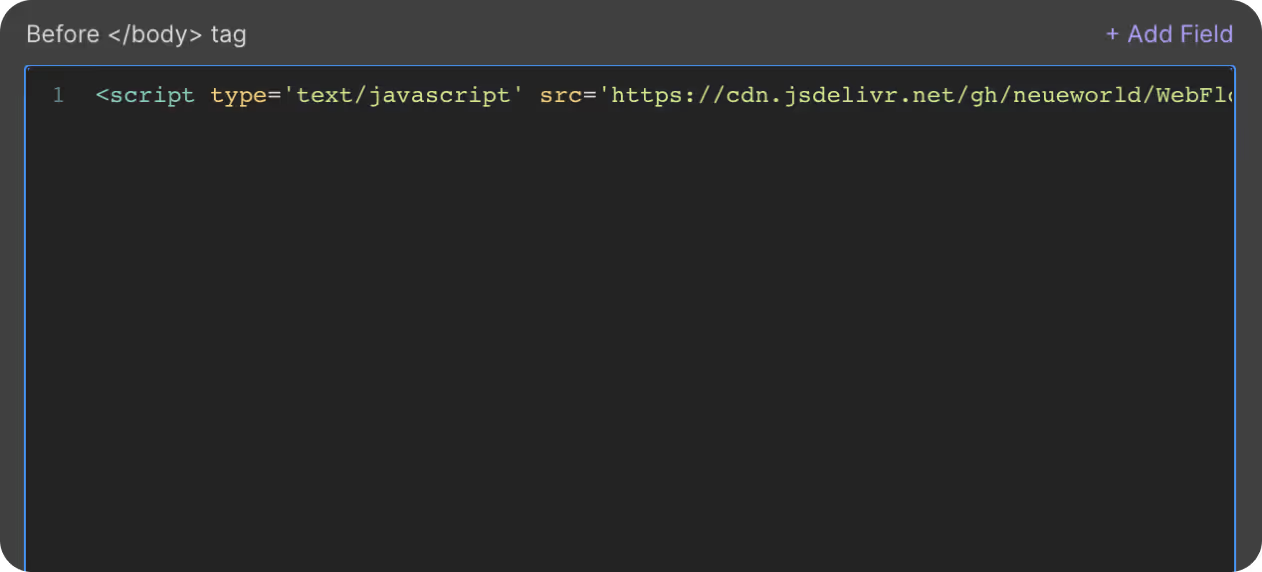
Step#2
Set Custom Attribute

To ensure your number counter works seamlessly, apply custom attributes directly to your number elements.
- Select the number element you want to animate.
- Go to the Element Settings panel.
- Add the following custom attributes:
- Name: 'nw-counter' and Value: 'true' (eg. nw-counter="true")
- Name: 'nw-start-number' and Value: 'starting value of your animation' (eg. nw-start-number="0")
- Name: 'nw-duration' and Value: 'duration of your animation' (eg. nw-duration="2")
“NOTE: The ending value of the animation is the value you put in the text element itself.
Step#3
Publish Your Site
It's recommended to publish your site in a staging environment first to ensure the number counter works as expected. Once confirmed, publish it to your live site.
By following these steps, you'll successfully implement the Number Counter on your Webflow site.
Get exclusive access
By subscribing, you'll stay ahead of the curve and gain valuable insights into cutting-edge WebFlow techniques.








